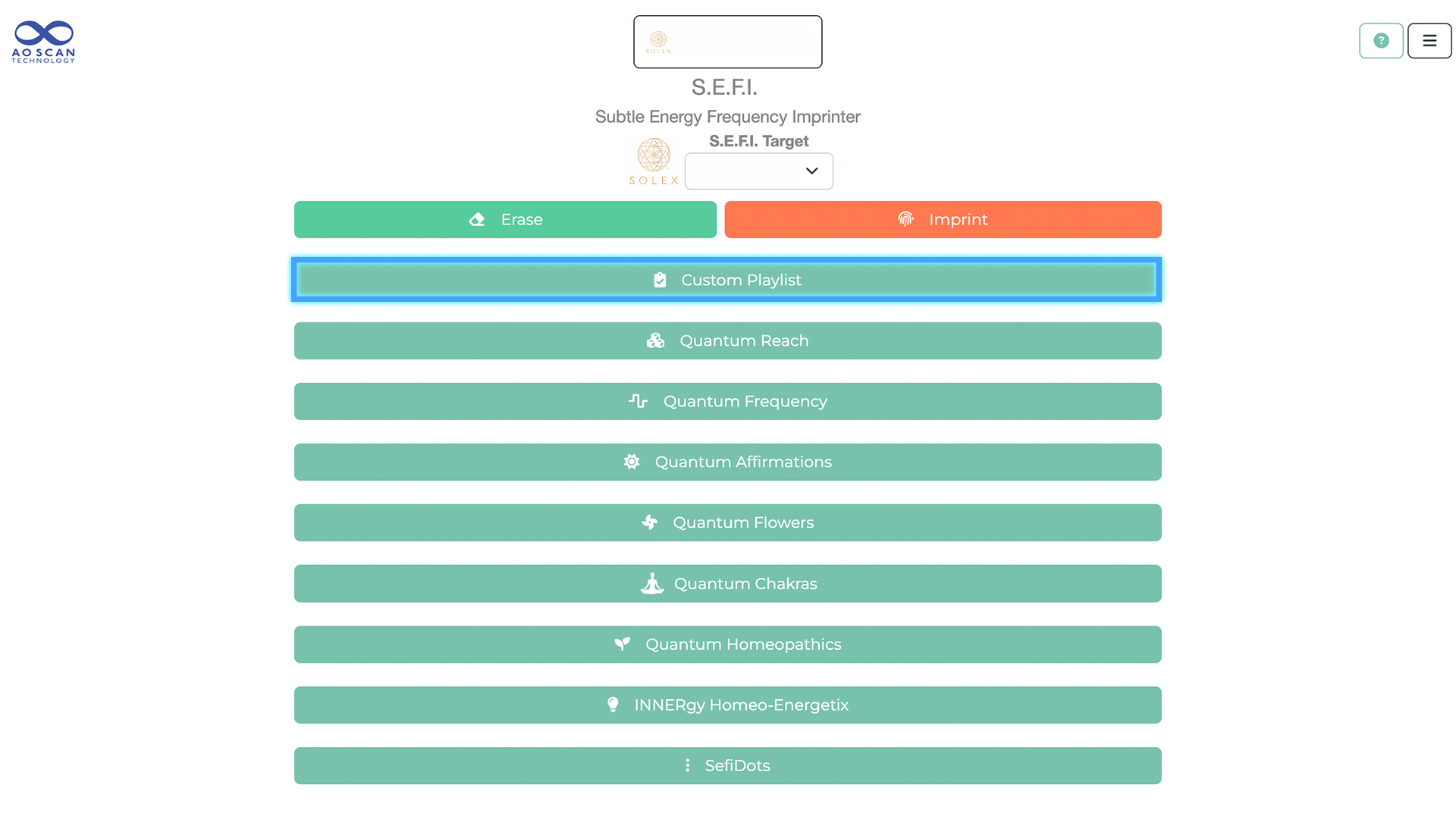How to Make your Own Custom Playlist in SEFI
Are allergies getting you down? Are you trying to find enough energy to keep up with your kids? Are you experiencing difficulty sleeping?
These are some unpleasant realities many of us experience often, if not daily.
SEFI Custom Playlists allow you to target your needs with personalized frequencies. For example, suppose you're feeling exhausted by mid-day and still have endless errands to run before the end of the day. You can create a SEFI Custom Playlist that can target the frequencies you want to balance; perhaps you want to put more emphasis on making sure you can focus on your tasks, feel stress-free as you go from place to place, or you want your back pain to reduce while you're out and about. The possibilities with SEFI Custom Playlists are endless! You get to choose the frequencies you want, for what you need.
In this video, Loran Swensen walks you through creating your own Custom Playlist. You can find additional information to help you get started and learn more about SEFI playlists below.
Steps to Create a SEFI Custom Playlist
In the AO Scan homepage, select SEFI.
Before you create a Custom Playlist, make sure you've selected the correct target. Select the arrow underneath the 'SEFI Target' for a list of all the profile names in your account and select the name of the person or pet you are creating the playlist for.
Make sure to update the SEFI Target every time you use this module.
When the SEFI menu opens, select 'Custom Playlist.'
To create a new playlist, select the plus sign button (+) next to 'My Custom Playlist.'
If you have previously created playlists, you will see the last playlist you used on the screen. This will appear on the screen to show the last frequency audios used.
This does not interrupt the process of creating a new playlist, simply disregard the content you see on the screen and select the plus sign button (+).
The previous playlist you used will not be deleted or changed.
Add the playlist name right next to the 'Playlist Name' section. We recommend using a name that will help you remember the purpose of the playlist. There is no character or word limit for the playlist name.
Scroll down to the 'SEFI Audio List' section to add the audio to your playlist. In this section, you'll find all the audios included in Quantum Reach, Quantum Frequency, Quantum Affirmations, Quantum Flowers, Quantum Chakras, Quantum Homeopathics, Quantum Homeopathics Nosodes, Quantum Homeopathics Cell Salts, Homeo-Energetix, Inner Voice and even Quick Scan.
Select the category name and the audio list for that specific category will expand.
Click on the audio name to add a specific audio to the playlist. The name will become highlighted in light green to indicate it's been added. Select the name again to remove the audio; the green highlight will disappear to show it's no longer on the playlist.
When you're done selecting the audio from a category, simply select the category's name again and the list will be compressed.
You can add up to 15 audios to each playlist. We recommend keeping the audios between 5-8; this allows you to test and easily identify which audios are helpful for you and which can be replaced with better options.
All the audios you've selected will appear in the section beneath the playlist name. You can preview the audio of your custom playlist by selecting the 'Preview' option. Select 'Save' when you're done.
When the playlist is saved, you will be redirected to the first page of the Custom Playlist page. Let's go over some additional features available for you there.
The playlist that appears on the screen will be the playlist you just created.
If you need to make any edits to the playlist, select the ‘edit’ button and you will be directed back to the page where all the audio categories are located.
The ‘Delete’ button will allow you to delete a full playlist.
The ‘Copy button allows you to copy a playlist you already have and add or remove audios to it. For example, if you have a playlist you use to feel peace and relaxed during the hectic parts of the day, you can copy that playlist and add audios for sleep to get you ready for a good night's rest.
The ‘Individual’ and ‘Simultaneous’ buttons represent the ways in which you can play the audio in your playlist. The ‘Individual’ button will play each audio one at a time. The ‘Simultaneous’ button will play all the audio at the same time.
The '20 Second Imprint' allows you to imprint your playlist on an item you can carry or share. The imprinting process only takes 20 seconds.
The '2 Minute Broadcast' button allows you to broadcast the playlist for two minutes.
The 'Continuous Broadcast' allows you to broadcast the playlist for as long as you need to. To stop the broadcast you can select the 'Continuous Broadcast' button again and the audio will stop.
The 'Back' button takes you back to the main SEFI menu.
Testimonials, Playlists, & FAQs
-
Here are a few testimonials our customers have shared on various Solex platforms about SEFI Playlists.
Vanessa Beamon Foster
“It’s working on our property! I came up with a playlist, and call it mosquito repellent.” (Solex AO Scan Official Group)
Jen Cathey
“I run a Weight Loss SEFI group and we've seen up to 9 lbs in 3 weeks, with several reporting from 3 to 5.” (Solex AO Scan Official Group)
Audrey Walker
“I'm completely AMAZED. I did the ant deterrent SEFI playlist that Karith Foster shared awhile back and it worked!!! I had ants all over my front porch for the last several weeks and they are gone. I'm shocked. I have to admit that I was skeptical when Lesly Rae told me about this technology but now I'm a believer. WOW!” (Solex AO Scan Official Group)
Cody Kohler
"I have a boarders horse at my farm that came down with an abcess in his hoof. They tried for a week to treat it, with no progression. So they called me out today and asked what else they could do and I offered to make a playlist for him and put a sefidot on him. We noticed immediate improvement! So excited to see how he is over the next 3 days!" (Solex AO Scan Official Group)
Tammy Ward
"I have a Miniature Long Haired Dachshund, and her name is Piggy Britches. She wears the Ionex Pet Collar every day, but I always imprint her collar with a [fleas and ticks repellent] playlist after charging in the sun every week for at least one hour. Once I clear the negative energy by using our Erase Button in the SEFI program. My dog doesn't have FLEAS!!!" (Solex AO Scan Official Group)
-
Weight Management Support
Walnut (Quantum Flower)
Weight Control (Quantum Frequency)
Immune Support (Quantum Reach)
Digestion (Quantum Frequency)
Perfect Health (Quantum Affirmations)
Mastering Stress (Quantum Affirmations)
Hay Fever Playlist
Breathe Free (QR)
Immune Support (QR)
Allergies (QF)
Eye Inflammation (QF)
Eyelid Swelling (QF)
Hay Fever (QF)
Sneezing (QF)
Asthma Playlist
Breathe Free (QR)
Sleep Well (QR)
Asthma (QF)
Breath; Shortness (QF)
Lungs; Breathing (QF)
Mastering Stress (QA)
Lyme Disease Playlist
Health, Strength & Recovery (QR)
Pain-Free, Healing & Stamina (QR)
Bites; Insects (QF)
Easily Fatigued (QF)
Headaches (QF)
Joints; Inflamed (QF)
Rhinovirus Playlist
Health (QR)
Immune Support (QR)
Coughing; Colds (QF)
Headaches (QF)
Fever; All Kinds (QF)
Throat Inflamed (QF)
Sleep Prep and Atmosphere
Energetic Clearing (QR)
Breathe Free (QR)
Stress Free (QR)
Anxiety (QA)
Gentian (QFL)
White Chestnut (QFL)
Getting a Good Night Sleep (Including REM and deep Sleep)
Health, Strength, & Recovery (QR)
Immune Support (QR)
Pain Free, Healing & Stamina (QR)
Sleep Well (QR)
Successful (QR)
Intelligence Increase (QF)
Sleep Disorders
Energetic Clearing (QR)
Health, Strength & Recovery (QR)
Hormonal Imbalance (QF)
Insomnia (QF)
Trauma (QF)
Crown Chakra (CH)
Calcarea Carbonica (QH)
Ignatia Amara (QH)
Forming Sleep Habits/Priorities
Concentration, Determination & Finish (QR)
Resolve (QR)
Accelerated Learning (QA)
Mood Support (QA)
Third Eye Chakra (CH)
Gorse (QHL)
Building Team Success & Communication
Creativity (QR)
Love, Forgiveness & Gratitude (QR)
Prosperity (QR)
Energy Boost (QA)
Relationship Enhancement (QA)
Success (QA)
Heart Chakra (CH)
Learning at my Own Pace
Confidence, Self Esteem & Love (QR)
Energy (QR)
Focus (QR)
Accelerated Learning (QA)
Super Memory (QA)
Cerato (QFL)
Confident Networking (& Conquering Social Anxiety)
Breathe Free (QR)
Inner Peace (QR)
Stress Free (QR)
Anxiety (QA)
Relationship Enhancement (QA)
Self Confidence - Self Esteem (QA)
Argentum Nitricum (QH)
Creating a Business Mindset/Plan
Abundance Wealth & Success (QR)
Integrity (QR)
Mastering Stress (QA)
Unlimited Creativity (QA)
Wealth Prosperity (QA)
Root Chakra (CH)
Wild Rose (QFL)
Building Fulfilling Relationships
Energy (QR)
Love, Forgiveness & Gratitude (QR)
Inner Peace (QR)
Anxiety (QA)
Relationship Enhancement (QA)
Heart Chakra (CH)
Aconitum Napellus (QH)
Reaching your Goals
Concentration, Determination & Fnish (QR)
Creativity (QR)
Resolve (QR)
Energy Boost (QA)
Self Confidence - Self Esteem (QA)
Arsenicum Album (QH)
Wild Oat (QFL)
Building the Best Version of Yourself
Abundance, Wealth & Success (QR)
Confidence, Self-Esteem & Love (QR)
Love, Forgiveness & Gratitude (QR)
Peace, Calm & Tranquility (QR)
Prosperity (QR)
Mastering Stress (QA)
Ignatia Amara (QH)
Make sure to follow our social media accounts for more playlists. We’ll continue to share more there!
-
Q: When imprinting a playlist on an object, the fractal images are gone. What do I do?
A: Currently, the imprinting feature in Custom Playlists does NOT include fractal images.
Q: How do I imprint an object or item with custom playlist?
A: In the Custom Playlist page, select the playlist you want to imprint on the item. Place the object on the screen and press “20 Second Imprint.”
Tips and Tricks
You may find terms and items listed in the playlist categories that you may not be familiar with. We recommend researching and learning about the terms you're not acquainted with to implement them when you’re ready. Don't let unfamiliar terms stop you from adding that frequency audio to your playlists; they could have the necessary frequencies you need. Researching will be your best tool when creating playlists for optimal benefits!
If you don’t feel a playlist is supplementing your needs, try switching some of the frequency audios in your playlist by using an elimination process. It may be that your playlist does not include the frequencies you need. When you are able to nail down what you’re going through and what you need, you can then implement the necessary frequencies to help you reach a state of balance.
Avoid creating playlists with canceling frequencies. For example, suppose your playlist includes frequencies for sleep and energy. In that case, those frequencies cancel each other out because they’re opposite to each other. You won’t receive the benefit of the sleeping frequencies nor the benefit of the energy frequencies. Instead, create playlists with complementing frequencies for optimal results. If you’re creating a playlist to help you sleep, you can pair frequency audios such as Stress-Free and Sleep Well audios.
* AO Scan is not a medical device and does not diagnose, treat, or cure any disease.